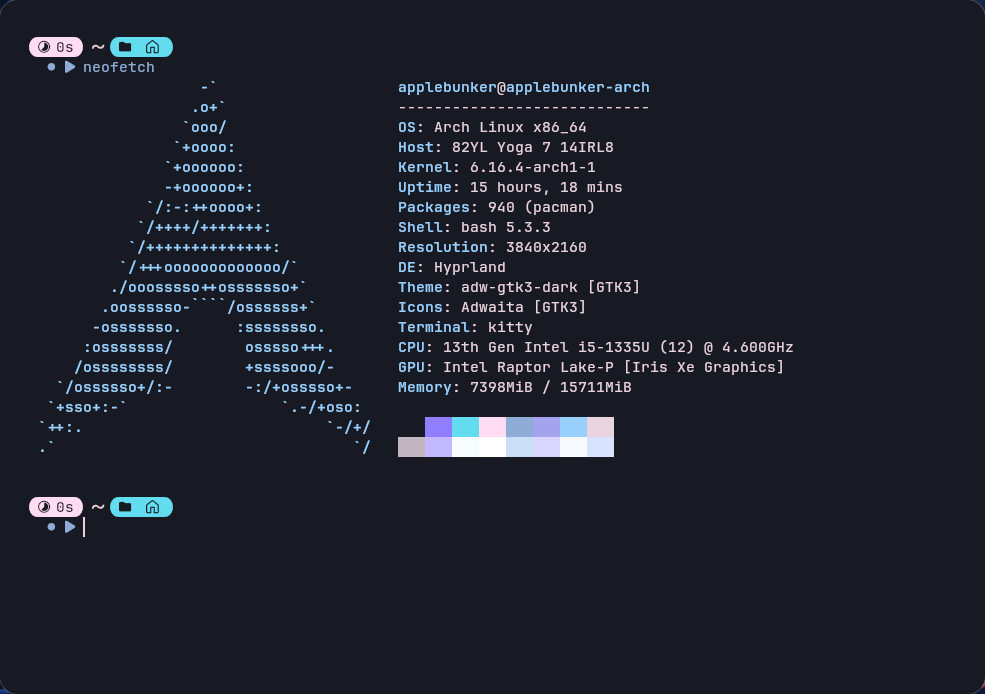Arch Linux Install and Setup Notes
Installation
I used a combination of https://wiki.archlinux.org/title/Installation_guide and https://gist.github.com/mjkstra/96ce7a5689d753e7a6bdd92cdc169bae for installation purposes.
Arch wiki does a very good job of explaining how to configure the base system. But I do run into quite a bit of issues especially with wi-fi networking, following the guide on GitHub worked flawlessly.
Networking
Always use networkmanager. Unless you are inside the installer, do not use iwctl to connect to wi-fi networks, it will not properly configure DHCP and other required functionailities.
Audio
Audio works, if you encounter audio issues, usually a restart of pipewire works.
systemctl --user restart pipewire pipewire-pulse
Display Manager
I use Hyprland, because it is fucking cool.
And simply uses end-4's preconfigured setup https://github.com/end-4/dots-hyprland. Note you may run into installation issues, simply run the installation script again to fix things.
Node.js & nvm
Normal nvm doesn't work with fish. Instead, install nvm.fish: https://github.com/jorgebucaran/nvm.fish
External Monitors
External monitors mostly work out of the box, the only thing I noticed is with 4k over thunderbolt, it sometimes flickers if the monitor doesn't support v-sync. I simply disable this using a hyprland config.
# ~/.config/hypr/hyprland.conf
misc {
vrr = 0 # Disables Adaptive Sync globally
}
It is hard to configure the monitors yourself, therefore it is commended to use nwg-displays. Install nwg-displays from Arch repo.
ASUS Specific
You may encounter issues when using an ASUS laptop, following are some basic troubleshooeting steps.
Unable to suspend
This is likely due to the amd_pmc kernel module if you are using a AMD laptop, try
sudo modprobe -r amd_pmc
and see if you can now suspend. If so, add a blacklist for the module
# /etc/modprobe.d/noamdpmc.conf
blacklist amd_pmc
Unable to use keyboard backlight, or backlight blinking
This likely means you don't have the proper ASUS linux utils installed, you need to install them first
sudo pacman -S asusctl asus-wmi
Add asus-wmi and asus-nb-wmi into MODULES array in /etc/mkinitcpio.conf.
Rebuild with sudo mkinitcpio -P. Now after reboot, at least the keyboard backlight shouldn't be blinking.
If you wish to control the keyboard brightness, you can create a bash script like the following, where $1 can be 0-3.
sudo brightnessctl --device='asus::kbd_backlight' set $1
Lenovo Specific
Lenovo absolutely nailed Linux support, honestly nothing to configure.
System Overview
Here's a quick look at my Arch setup on the Lenovo Yoga 14 2-in-1: